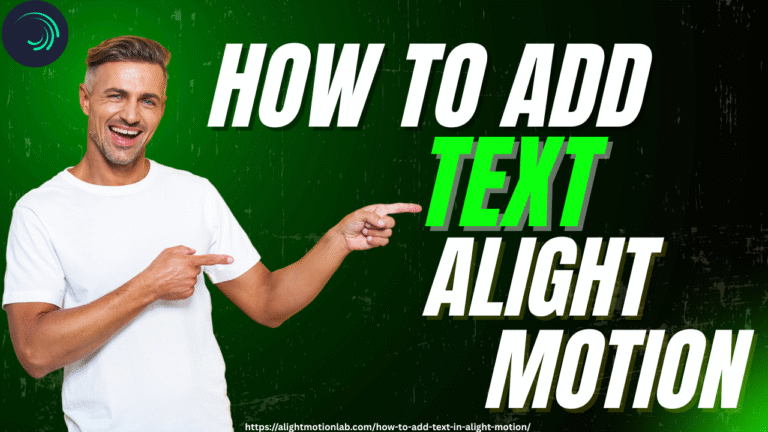How to use Alight Motion Presets?
Unleashing the full potential of Alight Motion presets can make your video editing process faster and more creative. If you video edit, may it be for fun or are a professional, presets will change your life.
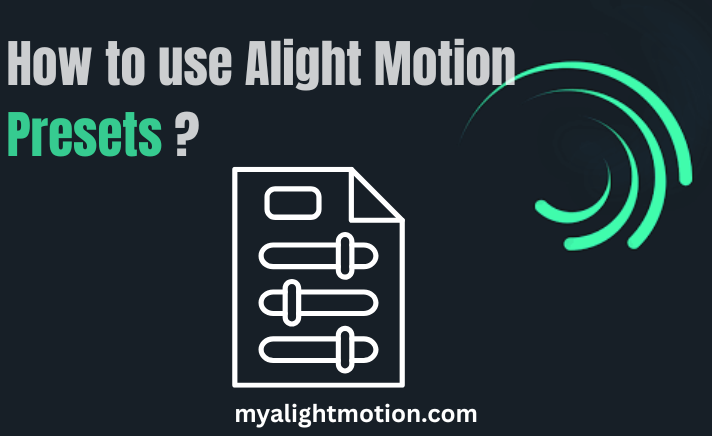
Beginner to Expert: How To Use Lightroom Presets. Beginner to Expert: How To Use And Find Lightroom Presets On Multiple Devices, & Tips and Tricks for Getting The Most Out Of Edits With Them.
What are Alight Motion Presets?
Alight Motion presets are pre-established animation effects, color grade presets, motion graphic assets, or transition templates saved in a file format that you can import and instantly use on your projects. They bypass time-consuming settings, so you no longer need to re-create some visual effects by hand each time you edit. Presets are shortcuts to high-end results.
Benefits of using a Preset
Having presets has many benefits:
- Time-saving: Use sophisticated effects immediately without having to make them from scratch.
- Consistency: Being consistent in style across videos, especially important in branding.
- Creativity kick: Experiment with professional effects without needing advanced skills.
- Learning aid: Investigate presets to observe how specific effects are obtained.
- Efficiency: Streamline repeating tasks and speed up your editing process
Complete Guide for Alight Motion Presets
- Open the app – Open Alight Motion Mod Apk on your phone.
- Import Your Media – Select the Media option to import an image or video to edit.
- Access Effects – Go to Settings and access the Effects menu.
- Select a preset – Navigate through the extensive library of presets and pick one that suits your look or project requirements.
- Use the Preset – Just drag and drop the preset over your video or image and adjust it as needed.
- Save and Finish – Once you have completed all your edits, save your project. You can now share it wherever you like.
Why Use Alight Motion Presets?
- Presets give your editing power by offering:
- Industry-standard upgrades with low learning curves.
- Freedom to creatively modify or mix effects.
- Quicker completion of projects due to prior animation or color setups.
- An easy way of experimenting with new trends and fashions
Types of Alight Motion Presets
There are two main types of Alight Motion, which are:
1: XML Configurations
These are pre-designed files stored in XML format with effects, animation, and other project settings. You import XML files directly to load presets locally.
2: Connection Presets
Link presets are URLs that, when you click on them, will open a preset automatically in Alight Motion. They are widely used for easy sharing and downloading from the internet or social media.
Further Types of Presets:
- Presets for Effects and Filters
- Presets for Transitions
- Presets for Animation
- Color Grading Presets
- Shake Effect Presets
- Motion Graphics Presets
- Presets for Keyframes
- Presets for Velocity
TOP Alight Motion Presets
Here are a few good presets for Alight Motion:
- Text Animation Presets: The text animation presets are mostly used for making lyrical videos or any copy/macros for your project. It offers various text options: included would be the bouncing text, scrolling text, typewriter text, and more.
- Zoom Zoom out Presets: This preset is essential when you are trying to create zooming effects seamlessly, with your camera zooming in and out. It will also create dramatic effects.
- Jugg Presets: Like the jugg preset is to file, we enter your project from different angles, which is helpful when you want to demonstrate different parts of a video. It gives you unique and creative content.
- Color grading Presets: Color grading is crucial to change colors to get the visual of your video that you want. Including color correction, moods, themes, and saturations.
- Intro Presets: Creating a catchy professional introduction, with elaborate animation at the start of your project.
- Shake Effect Presets: Create high-quality transitions and dramatic effects in your videos. Recognized for bringing new energy into your videos.
- 4K HDR Presets: Preset like this will help support the creator to achieve fantastic color, clarity, brightness, contrast, and quality of visuals.
- Glitch Effect Presets: These are perfect for adding a digitally distorted look to your edits, which are effective in horror and edgy content.
1. Create Your Own Alight Motion Presets
- Making your own presets is very creative, as it allows you to replicate your own style across many projects.
- Edit animations and effects that fit your needs.
- Once satisfied, click the Save button in the effects panel.
- Give it an identifiable name so you can find it later.
2. Importing Presets in Alight Motion
For XML presets: Open your project, click on the icon in the bottom-left corner, then select Import and locate the saved XML file
For link presets: Just open the link in your web browser. If it’s a valid preset file, it will automatically be imported into your project.
Avoid common mistakes like:
- Importing incompatible preset versions.
- Importing presets without first saving the projects.
- Applying presets mindlessly and without modification.
- Presets downloaded from unreliable sources run the risk of containing malware.
- Using presets excessively can produce cluttered or overpowering effects.
Conclusion
In conclusion, Alight Motion presets are one of the fastest and easiest ways to advance your editing skills. They come loaded with already-made animations, text styles, and motion effects and are especially helpful for beginners who want to create polished, professional-style projects with ease.
Presets not only add creativity but also add a real and visual depth that captures your audience’s attention. The impressive visual effects of your creation will give you an advantage over the competition, and help you stand out, grow your audience, and add a professional edge to your content. Presets are a worthy shortcut to enhance your content creation journey and move you towards success!