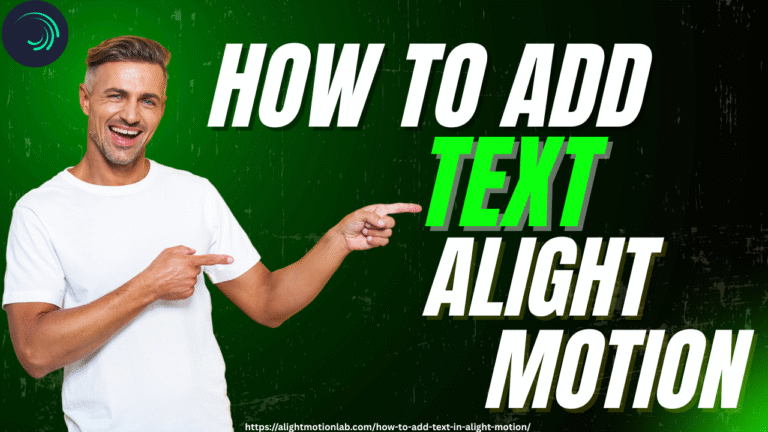How to Import and Export an Xml File For Alight Motion?
Alight Motion Mod Apk is a robust mobile video editing application that facilitates the sharing and transfer of projects, presets, and templates via XML files. This guide covers the entire process with useful techniques for both Android and iOS users, whether you want to export your project as an XML to collaborate or backup your work, or import an Xml File For Alight Motion to use a template.

XML import and export is a feature offered by Alight Motion. You will become an expert with Alight Motion’s XML support feature by learning how to import, export, and use it in this tutorial!
What is an XML File?
XML (eXtensible Markup Language) is a data storage and transportation file format used to store and transport data in an orderly fashion. Xml File For Alight Motion hold accurate project settings, layers, animations, and effects so that complex projects and templates may be easily shared without an enormous video file being sent. As such, XML files are an asset in collaboration and accelerating the editing process.
Step-by-Step Guide to Import and Export an Xml File For Alight Motion
These are few steps to Importing an XML File in Alight Motion;
- Install XML Ready To use XML, so install xml source on a trusted server, then download it to the phone in an ideal location.
- Update Alight Motion, Always make sure your software is up-to-date to avoid any kind of incompatibility with the newest versions.
- Open Alight Motion, open the app and, depending on your desig,n access the Templates page or Projects tab.
- Click on Upload XML File Look for the upload feature, probably in the templates menu or using the “+” icon for importing.
- Select Your XML File Locate the XML file on your device storage and select it.
- Import and Wait Allow the app to import and compile the project. The imported document will be available in your project library or templates.
- Edit and Save Open the imported project to make any desired changes and save your project.
How to Import XML Files on Android Devices?
You can share your Alight Motion presets either with QR codes or by importing the XML files into your workspace directly. Importing XML files into your workspace on Android is normally rather simple; however, some users have encountered errors and/or issues when attempting to import, and we hope to show you the easiest and most trustworthy way to import XML files so that you do not encounter those issues.
Method 1: Use Alight Motion MOD APK
To get started, be sure you’re on the Alight Motion Mod Apk. If you aren’t, you can download the Pro version for free through the official site.
- When you have the Mod APK, download the presets you want to import.
- Open the Alight Motion app on your mobile device.
- Open the Templates tab.
- At the top of the screen, tap the Upload button.
- Click on the other XML file that you want to bring into your workspace.
- Just relax and let the app do its thing! Your preset will be imported and ready to use in no time.
Method 2: Use File Manager
Using this approach, you will be using File Manager to import your XML file into Alight Motion APK. Just follow these steps to use this approach: Make sure you have your XML file on the same device. If you do not, please download the file from your source
- Open the “File Manager” of your Android Device
- All Android devices nowadays come with a File Manager built in. If you do not have one, download a trusted File Manager from the Play Store
- Now, go to your file manager and locate the XML file. If you cannot find the file, search for it using the search bar, and you can also the “download” folder
- Once you have located the XML file you wish to import, long-press on your file, and you will notice a share button on the top or bottom of your screen.
- Note: You can only import one XML at a time
- Click on the share button, you will see many options to share your app with, pick the Alight Motion App from those options.
- Now open your Alight Motion App and look for the “Projects” tab, you should see your imported XML file there.
Method 3: Use Google Drive
In this process you can upload your XML file anywhere you desire through Google Drive, just follow the steps below in order to avoid any mistakes:
- You have downloaded the Xml File For Alight Motion you want to import, open the Google Drive on the device
- If you have Google Drive already, download it from the Play Store and sign in through your Google Account
- Open Google Drive and click on the “\+” option and select the upload option to upload the XML file on your Google Drive
- Then go to where you stored your XML file and just click on it, your XML file will be uploaded to drive soon
- Now you have to transfer that file from Google Drive to your Alight Motion APK
- Click on your drive’s XML file and then on the “three dots” to open the “menu”
- Now, click on “send a copy,” and it will give you some options to send your XML file to
- Select the Alight Motion APK from the available options there and your Xml File For Alight Motion will be imported successfully.
How to Import and Export an Xml File For Alight Motion on iOS?
Import and Export an Xml File For Alight Motion on iOS devices is more complicated than on Android devices, but if you are an iOS user, don’t worry—we’ll give you a solution.
The issue that iOS users encounter is that when they attempt to follow the procedure for Android devices, the Alight Motion app is not displayed in the available sharing options in the file manager. As a solution, iOS users can attempt to Import and Export an Xml File For Alight Motion files using the Alight Cloud Link Method or utilise the QR Code method.
QR Code Strategy:
If you’re using iOS, this is one of the easiest and most used ways to import or share a preset. Simply do the following:
- Save the preset or template which you want to share.
- Download a QR code generator app from the Apple App Store.
- Save the preset to the QR code generator and create a QR code for it.
- Distribute the code scan to other iOS users—they can scan it using the Camera app or a QR scanner
Alight Cloud Link Method:
For Premium members of Alight Motion, you may also export projects in project package format.
- Export your project as a package.
- The file will be uploaded automatically on Alight Cloud, and you will receive a shareable link.
- Send the link to the other users so that they can install the project package on their iOS device.
- Note: You can simply import packages up to 5 MB in Alight Motion’s free version. You require the premium plan for larger files.
Uses of an XML File for Alight Motion
- Template Sharing: Share presets and complex animation settings instantly.
- Backup: Save projects externally to secure your work.
- Collaboration: Transfer projects between artists effortlessly without worrying about file size.
- Learning: Beginners can import professional templates to learn animation techniques
Troubleshooting Issues on Alight Motion Android Devices
- Make sure to keep the app updated to use it in its latest version.
- Check that you have either a well-formatted un uncorrupted Xml File For Alight Motion downloaded from a trusted source.
- If the import fails, restart the app.
- If you are facing issues fixing temporary glitches, go to device settings > apps and clear app cache.
- In case the file is not imported, try an alternative way, such as exporting the file through Google Drive or the File Manager.
Closing Thoughts
Import and Export an Xml File For Alight Motion features provide effective means of sharing, teamwork, and improving your artistic endeavours. You can save time, easily backup your work, and reuse expert templates by utilising XML files. Following the instructions guarantees a seamless XML handling experience in Alight Motion, enabling you to improve your motion graphics and video editing workflow, whether you use iOS or Android. Discover the benefits of XML files now to unleash your creative potential!